
We now have a version of IPython, using the new two-process ZeroMQ Kernel, running in a PyQt GUI. This is a very lightweight widget that largely feels like a terminal, but provides a number of enhancements only possible in a GUI, such as inline figures, proper multiline editing with syntax highlighting, graphical calltips, and much more.
To get acquainted with the Qt console, type %guiref to see a quick introduction of its main features.
The Qt frontend has hand-coded emacs-style bindings for text navigation. This is not yet configurable.
Tip
Since the Qt console tries hard to behave like a terminal, by default it immediately executes single lines of input that are complete. If you want to force multiline input, hit :key:`Ctrl-Enter` at the end of the first line instead of :key:`Enter`, and it will open a new line for input. At any point in a multiline block, you can force its execution (without having to go to the bottom) with :key:`Shift-Enter`.
The new %loadpy magic takes any python script (must end in ‘.py’), and pastes its contents as your next input, so you can edit it before executing. The script may be on your machine, but you can also specify a url, and it will download the script from the web. This is particularly useful for playing with examples from documentation, such as matplotlib.
In [6]: %loadpy http://matplotlib.sourceforge.net/plot_directive/mpl_examples/mplot3d/contour3d_demo.py
In [7]: from mpl_toolkits.mplot3d import axes3d
...: import matplotlib.pyplot as plt
...:
...: fig = plt.figure()
...: ax = fig.add_subplot(111, projection='3d')
...: X, Y, Z = axes3d.get_test_data(0.05)
...: cset = ax.contour(X, Y, Z)
...: ax.clabel(cset, fontsize=9, inline=1)
...:
...: plt.show()
One of the most exciting features of the new console is embedded matplotlib figures. You can use any standard matplotlib GUI backend (Except native MacOSX) to draw the figures, and since there is now a two-process model, there is no longer a conflict between user input and the drawing eventloop.
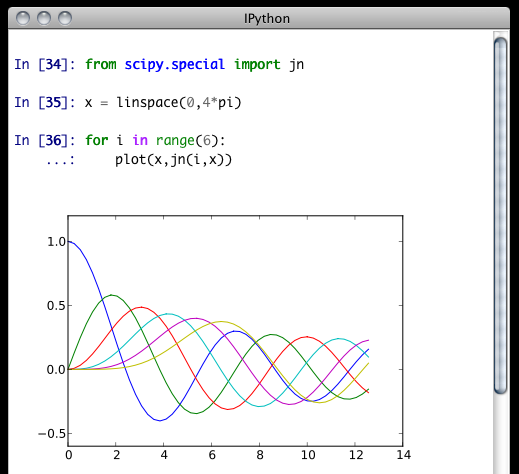
An additional function, display(), will be added to the global namespace if you specify the --pylab option at the command line. The IPython display system provides a mechanism for specifying PNG or SVG (and more) representations of objects for GUI frontends. By default, IPython registers convenient PNG and SVG renderers for matplotlib figures, so you can embed them in your document by calling display() on one or more of them. This is especially useful for saving your work.
In [5]: plot(range(5)) # plots in the matplotlib window
In [6]: display(gcf()) # embeds the current figure in the qtconsole
In [7]: display(*getfigs()) # embeds all active figures in the qtconsole
If you have a reference to a matplotlib figure object, you can always display that specific figure:
In [1]: f = figure()
In [2]: plot(rand(100))
Out[2]: [<matplotlib.lines.Line2D at 0x7fc6ac03dd90>]
In [3]: display(f)
# Plot is shown here
In [4]: title('A title')
Out[4]: <matplotlib.text.Text at 0x7fc6ac023450>
In [5]: display(f)
If you want to have all of your figures embedded in your session, instead of calling display(), you can specify --pylab=inline when you start the console, and each time you make a plot, it will show up in your document, as if you had called display(fig)().
IPythonQt has the ability to save your current session, as either HTML or XHTML. If you have been using display() or inline pylab, your figures will be PNG in HTML, or inlined as SVG in XHTML. PNG images have the option to be either in an external folder, as in many browsers’ “Webpage, Complete” option, or inlined as well, for a larger, but more portable file.
The widget also exposes the ability to print directly, via the default print shortcut or context menu.
Note
Saving is only available to richtext Qt widgets, which are used by default, but if you pass the --plain flag, saving will not be available to you.
See these examples of png/html and svg/xhtml output. Note that syntax highlighting does not survive export. This is a known issue, and is being investigated.
Terminal IPython has always had some coloring, but never syntax highlighting. There are a few simple color choices, specified by the colors flag or %colors magic:
The Qt widget has full support for the colors flag used in the terminal shell.
The Qt widget, however, has full syntax highlighting as you type, handled by the pygments library. The style argument exposes access to any style by name that can be found by pygments, and there are several already installed. The colors argument, if unspecified, will be guessed based on the chosen style. Similarly, there are default styles associated with each colors option.
Screenshot of ipython qtconsole --colors=linux, which uses the ‘monokai’ theme by default:
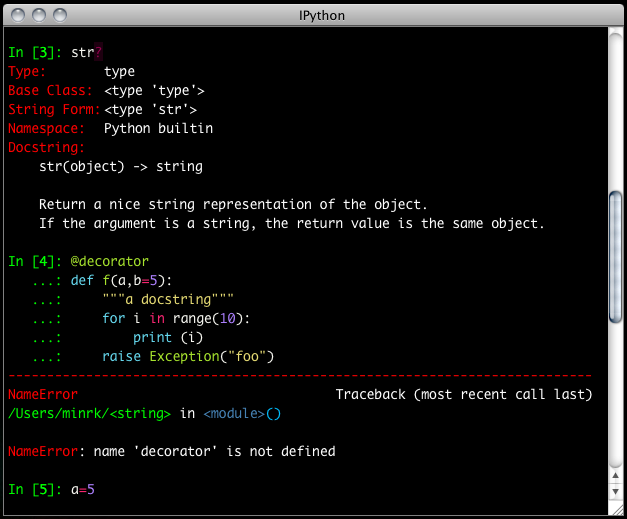
Note
Calling ipython qtconsole -h will show all the style names that pygments can find on your system.
You can also pass the filename of a custom CSS stylesheet, if you want to do your own coloring, via the stylesheet argument. The default LightBG stylesheet:
QPlainTextEdit, QTextEdit { background-color: white;
color: black ;
selection-background-color: #ccc}
.error { color: red; }
.in-prompt { color: navy; }
.in-prompt-number { font-weight: bold; }
.out-prompt { color: darkred; }
.out-prompt-number { font-weight: bold; }
The QtConsole has configurable via the ConsoleWidget. To change these, set the font_family or font_size traits of the ConsoleWidget. For instance, to use 9pt Anonymous Pro:
$> ipython qtconsole --ConsoleWidget.font_family="Anonymous Pro" --ConsoleWidget.font_size=9
With the two-process ZMQ model, the frontend does not block input during execution. This means that actions can be taken by the frontend while the Kernel is executing, or even after it crashes. The most basic such command is via ‘Ctrl-.’, which restarts the kernel. This can be done in the middle of a blocking execution. The frontend can also know, via a heartbeat mechanism, that the kernel has died. This means that the frontend can safely restart the kernel.
Since the Kernel listens on the network, multiple frontends can connect to it. These do not have to all be qt frontends - any IPython frontend can connect and run code. When you start ipython qtconsole, there will be an output line, like:
[IPKernelApp] To connect another client to this kernel, use:
[IPKernelApp] --existing --shell=60690 --iopub=44045 --stdin=38323 --hb=41797
Other frontends can connect to your kernel, and share in the execution. This is great for collaboration. The -e flag is for ‘external’. Starting other consoles with that flag will not try to start their own, but rather connect to yours. Ultimately, you will not have to specify each port individually, but for now this copy-paste method is best.
By default (for security reasons), the kernel only listens on localhost, so you can only connect multiple frontends to the kernel from your local machine. You can specify to listen on an external interface by specifying the ip argument:
$> ipython qtconsole --ip=192.168.1.123
If you specify the ip as 0.0.0.0, that refers to all interfaces, so any computer that can see yours can connect to the kernel.
Warning
Since the ZMQ code currently has no security, listening on an external-facing IP is dangerous. You are giving any computer that can see you on the network the ability to issue arbitrary shell commands as you on your machine. Be very careful with this.
Since there can be many consoles per kernel, the shutdown mechanism and dialog are probably more complicated than you are used to. Since you don’t always want to shutdown a kernel when you close a window, you are given the option to just close the console window or also close the Kernel and all other windows. Note that this only refers to all other local windows, as remote Consoles are not allowed to shutdown the kernel, and shutdowns do not close Remote consoles (to allow for saving, etc.).
Rules:
- Restarting the kernel automatically clears all local Consoles, and prompts remote Consoles about the reset.
- Shutdown closes all local Consoles, and notifies remotes that the Kernel has been shutdown.
- Remote Consoles may not restart or shutdown the kernel.
An important part of working with the QtConsole when you are writing your own Qt code is to remember that user code (in the kernel) is not in the same process as the frontend. This means that there is not necessarily any Qt code running in the kernel, and under most normal circumstances there isn’t. If, however, you specify --pylab=qt at the command-line, then there will be a QCoreApplication instance running in the kernel process along with user-code. To get a reference to this application, do:
from PyQt4 import QtCore
app = QtCore.QCoreApplication.instance()
# app will be None if there is no such instance
A common problem listed in the PyQt4 Gotchas is the fact that Python’s garbage collection will destroy Qt objects (Windows, etc.) once there is no longer a Python reference to them, so you have to hold on to them. For instance, in:
def make_window():
win = QtGui.QMainWindow()
def make_and_return_window():
win = QtGui.QMainWindow()
return win
make_window() will never draw a window, because garbage collection will destroy it before it is drawn, whereas make_and_return_window() lets the caller decide when the window object should be destroyed. If, as a developer, you know that you always want your objects to last as long as the process, you can attach them to the QApplication instance itself:
# do this just once:
app = QtCore.QCoreApplication.instance()
app.references = set()
# then when you create Windows, add them to the set
def make_window():
win = QtGui.QMainWindow()
app.references.add(win)
Now the QApplication itself holds a reference to win, so it will never be garbage collected until the application itself is destroyed.
There are some features, where the qt console lags behind the Terminal frontend:
launched using the ‘!’ escape, so you should never call a command that requires interactive input. For such cases, use the terminal IPython. This will not be fixed, as abandoning pexpect would significantly degrade the console experience.
Use of \b and \r characters in the console: these are control characters that allow the cursor to move backwards on a line, and are used to display things like in-place progress bars in a terminal. We currently do not support this, but it is being tracked as issue 629.
| [PyQt] | PyQt4 http://www.riverbankcomputing.co.uk/software/pyqt/download |
| [pygments] | Pygments http://pygments.org/ |